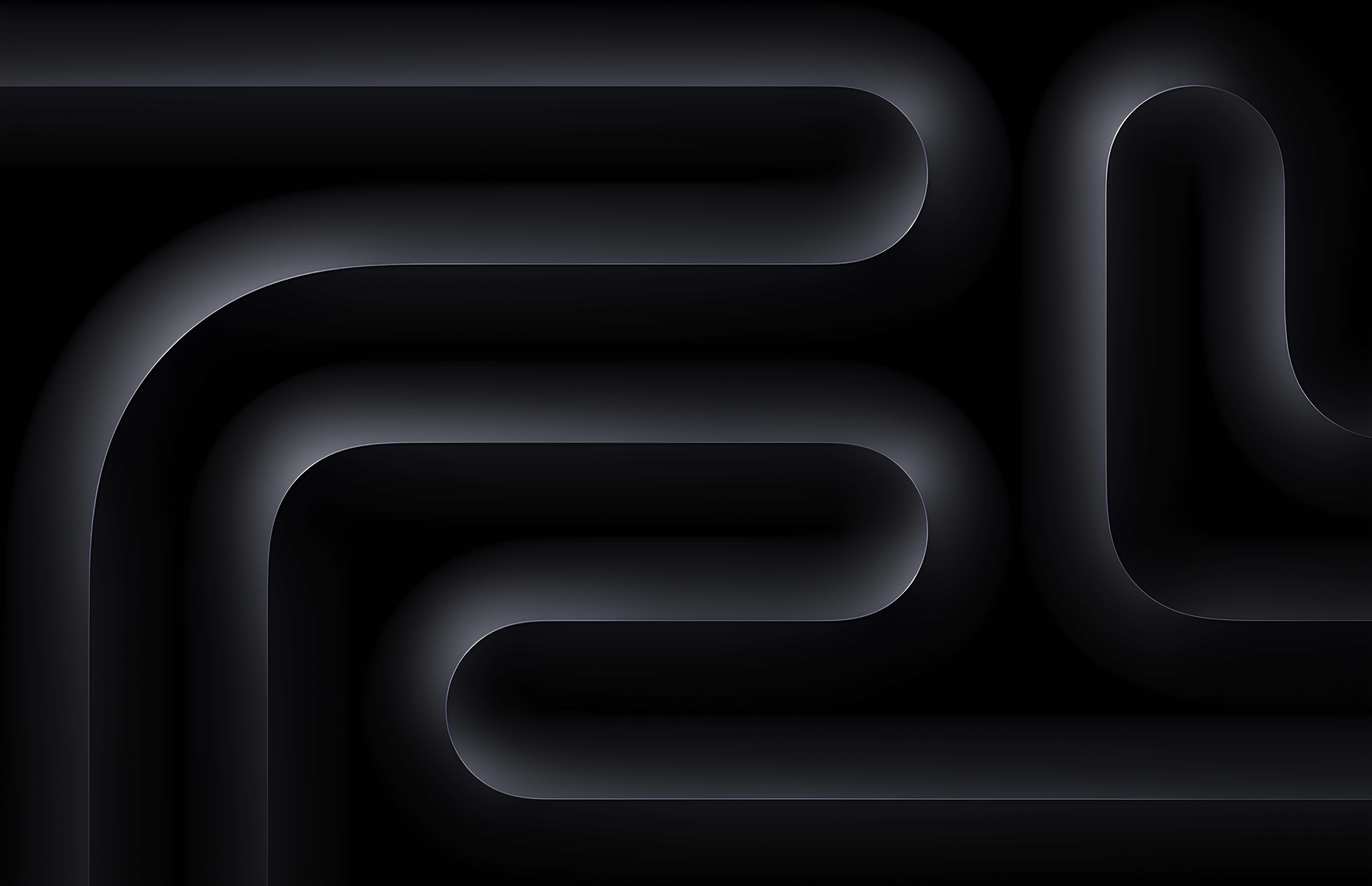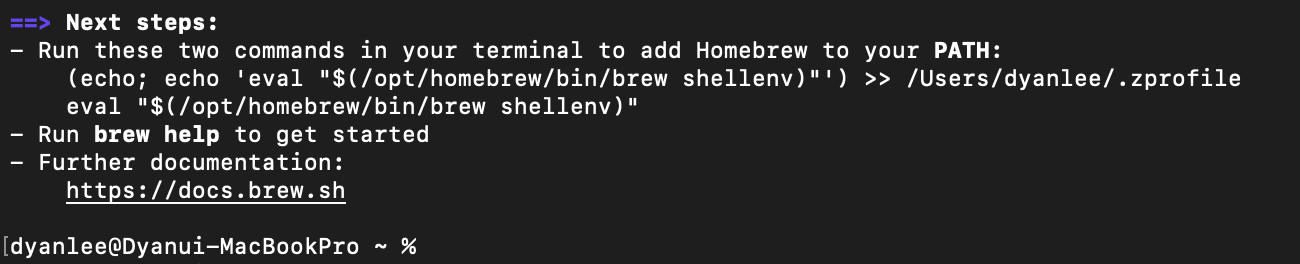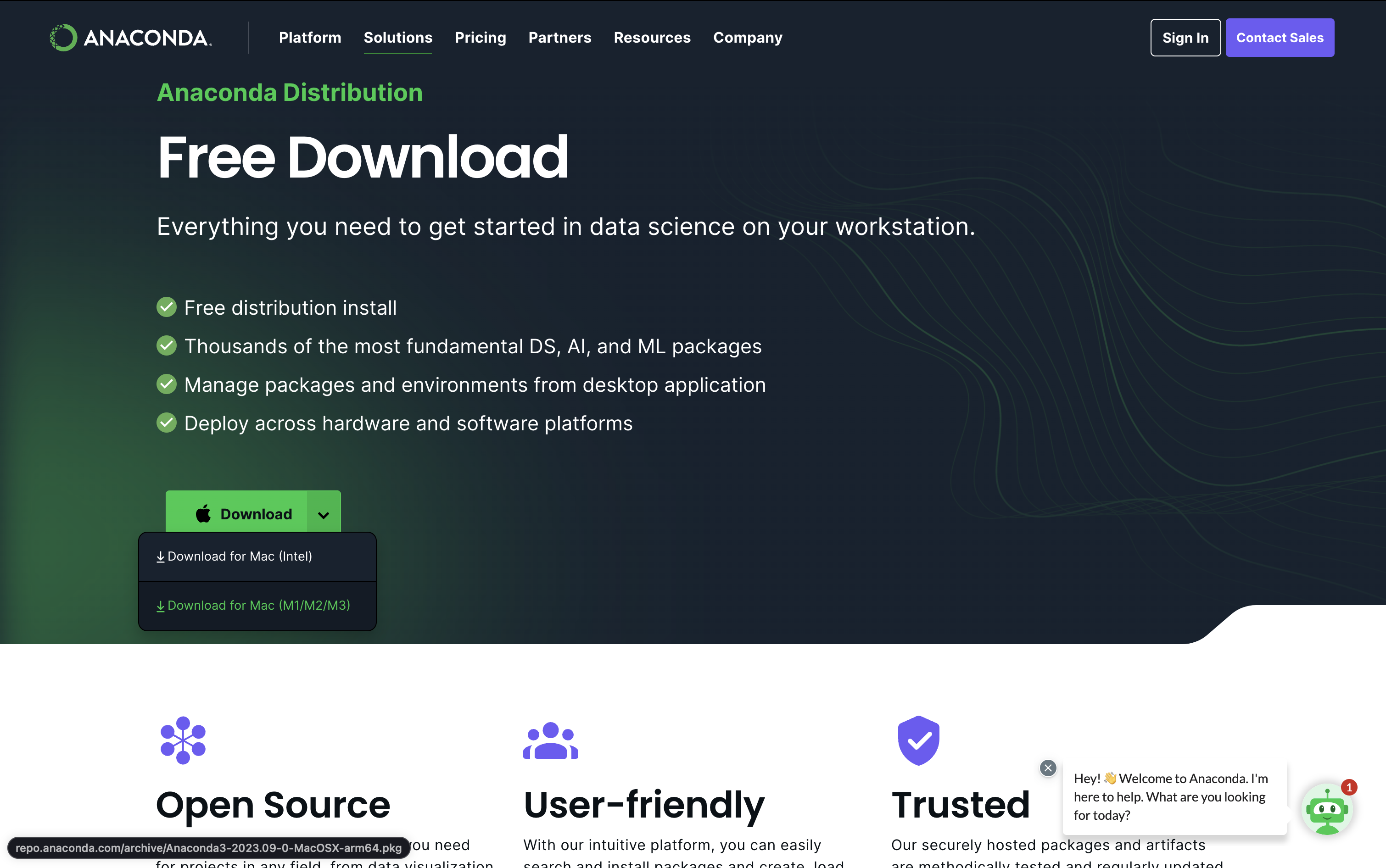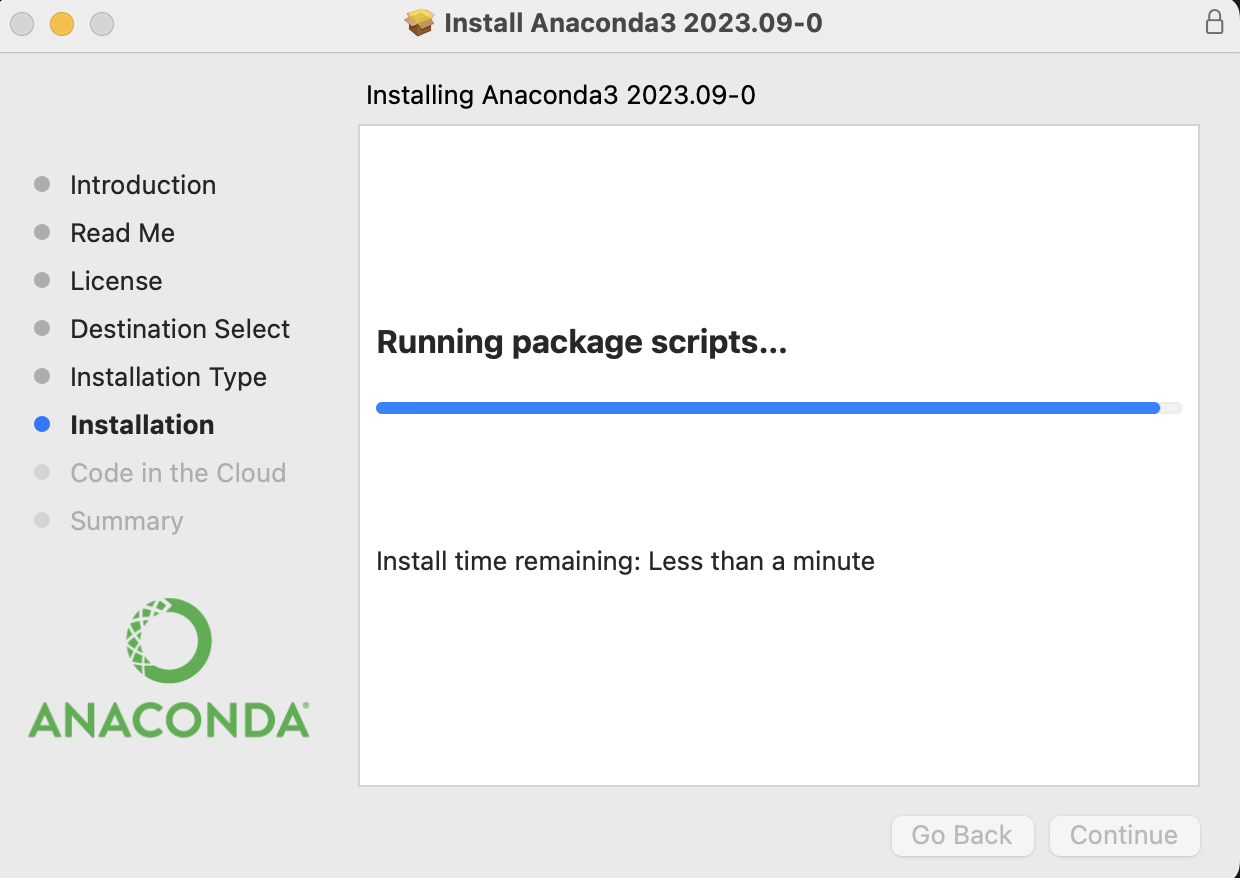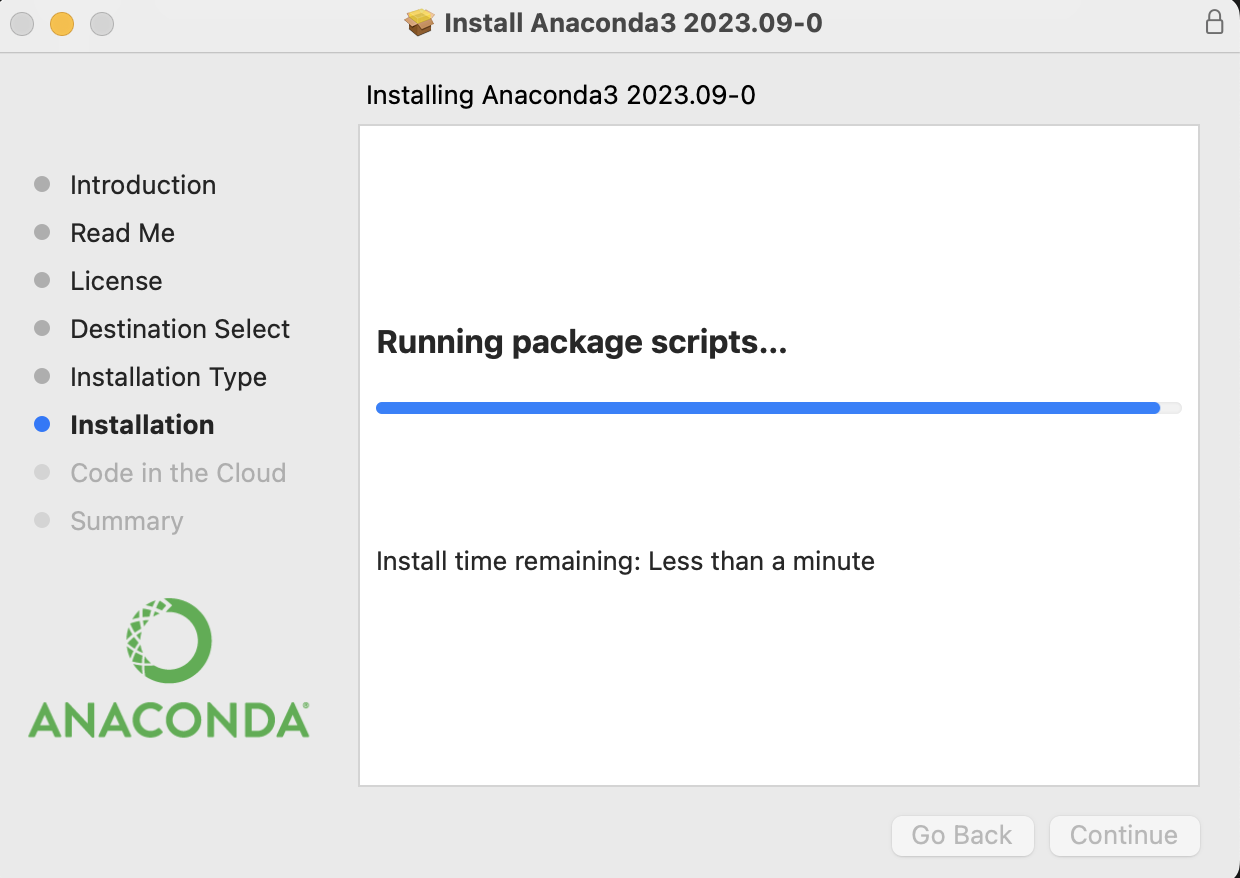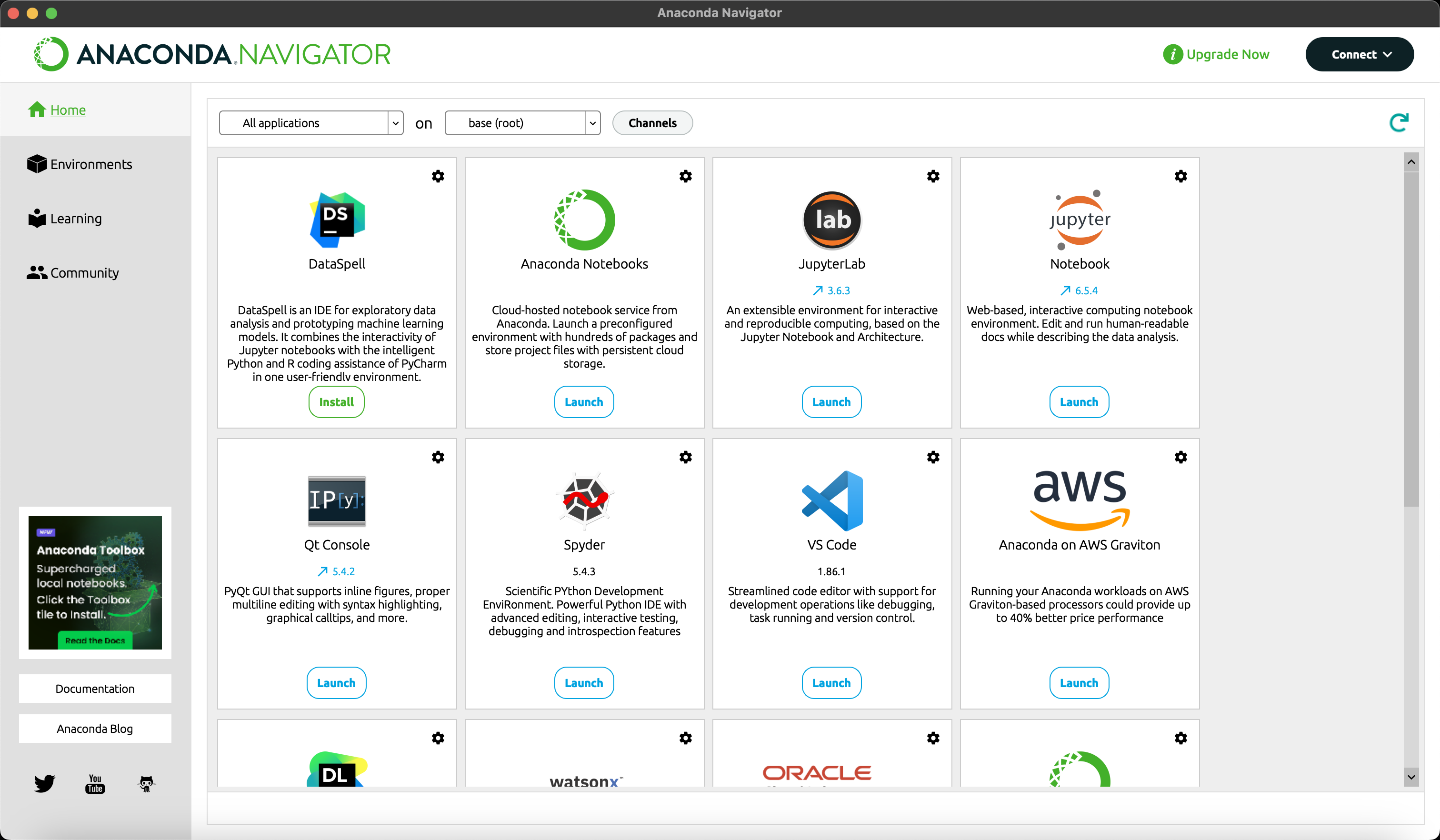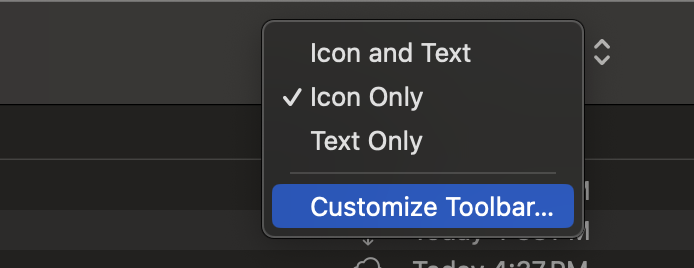Development Environments [1]: MacBook Pro M3 Pro Settings -1
MacBook Pro M3 Pro
MacBook Pro M3 Pro
Mem 18 GB / Macintosh HD
MacOS Sonoma 14.4.1
👸 This is the first thing that I did for MacBook Pro M3 Pro setting! 💻
APP Installation
1. Install homebrew
1
/bin/bash -c "$(curl -fsSL https://raw.githubusercontent.com/Homebrew/install/HEAD/install.sh)"
2. Add Homebrew to your PATH in .zprofile
1
(echo; echo 'eval "$(/opt/homebrew/bin/brew shellenv)"') >> /Users/dyanlee/.zprofile
1
eval "$(/opt/homebrew/bin/brew shellenv)"
Check Installation
1
brew --version
3. Install Programs using brew
1
brew install --cask visual-studio-code google-chrome iterm2 onedrive notion anydesk arc
4. Install Programs using App Store
- Microsofts Word, Excel, PowerPoint
5. Install Programs from Web site
- KakaoTalk
- Microsofts ‘new’ Teams
Anaconda Installation
1. Download Anaconda
https://www.anaconda.com/download
2. Install .pkg file
Anaconda3-2023.09-0-MacOSX-arm64.pkg
3. Make a virtual environment
1
conda create -n {env_name}
4. Install libraries
Scientific usage
1
conda install numpy scipy pandas
ML & DL
1
2
conda install scikit-learn tensorflow
conda install -c pytorch pytorch torchvision
Image Processing
1
conda install pillow scikit-image opencv
Medical Image Processing
1
2
conda install -c conda-forge pydicom nibabel
conda install -c conda-forge simpleitk
Visualization
1
conda install matplotlib seaborn
Tools
1
conda install tqdm
Settings
1. AirDrop
- Click random place on the Finder window and go to
Customize Toolbar... - Add AirDrop to wherever you want to put it
2. Dock Setting
System Settings > Desktop & Dock > Dock > Size- Adjust size of Dock bar
This post is licensed under CC BY 4.0 by the author.